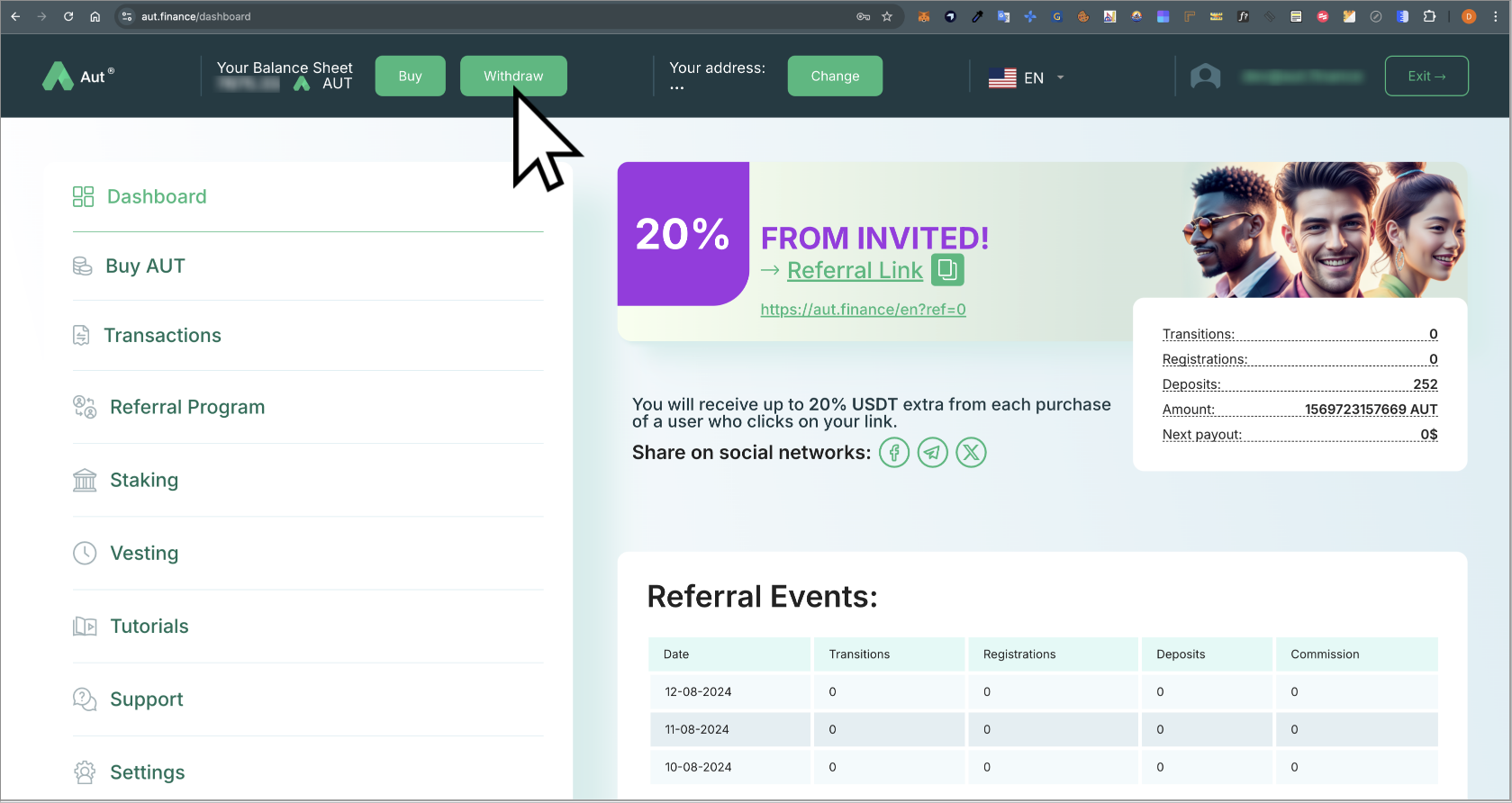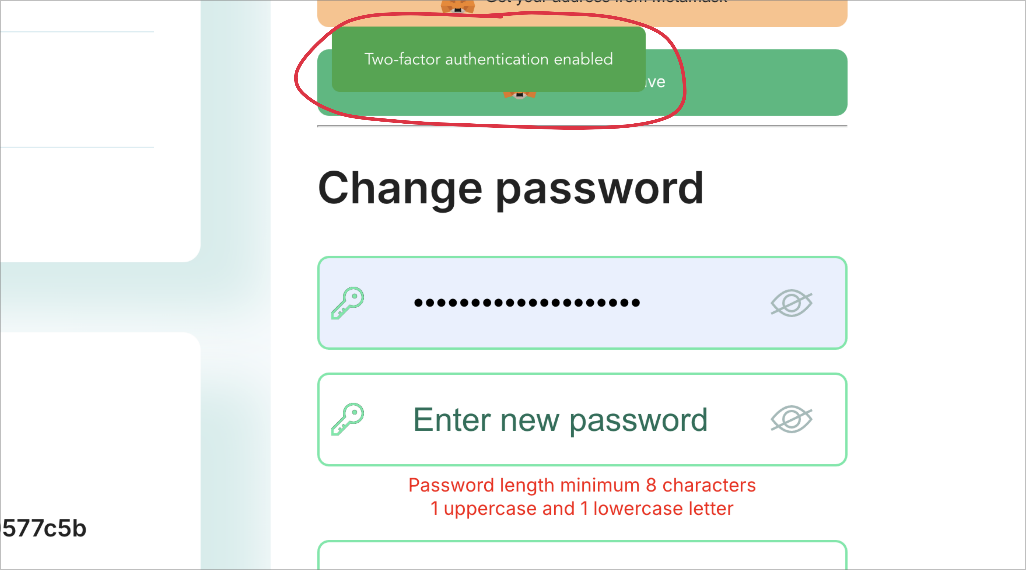New! Step-by-Step Guide to Claim and Withdraw AUT Tokens to MetaMask
Before withdrawing your tokens from the investor dashboard to an external wallet (like MetaMask or TrustWallet), ensure that you have completed the following prerequisites:
Step 1: Enable Two-Factor Authentication (2FA)
Step 2: Connect and Verify Your Wallet to which you intend to withdraw within the investor dashboard.
Without completing both of these steps, you will not be able to withdraw your AUT tokens to an external wallet.
Let's walk it step-by-step!
Step 1: Enable Two-Factor Authentication (2FA)
- Go to https://aut.finance/dashboard and log into your investor dashboard.
- Click the Withdraw button on the top panel.
- In the pop-up window, click To Settings to access your profile settings.
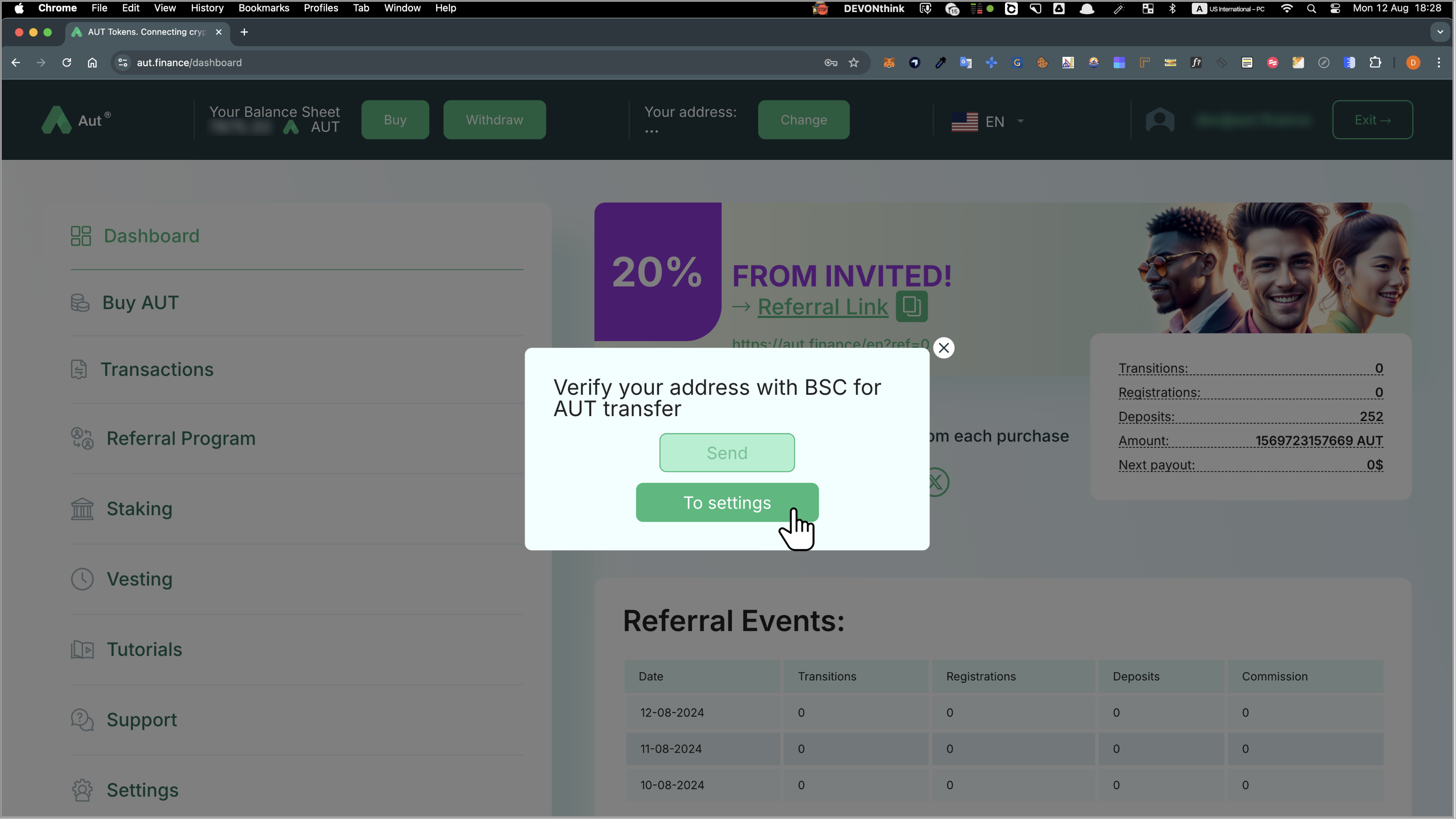
- Scroll down to the 2FA Settings section.
- Scan the QR code with any 2FA app, create a profile, and enter the Google Code into the designated field.
- Once the profile is created, open it to retrieve the code needed to confirm two-factor authentication and input it into Enter Google Code field.
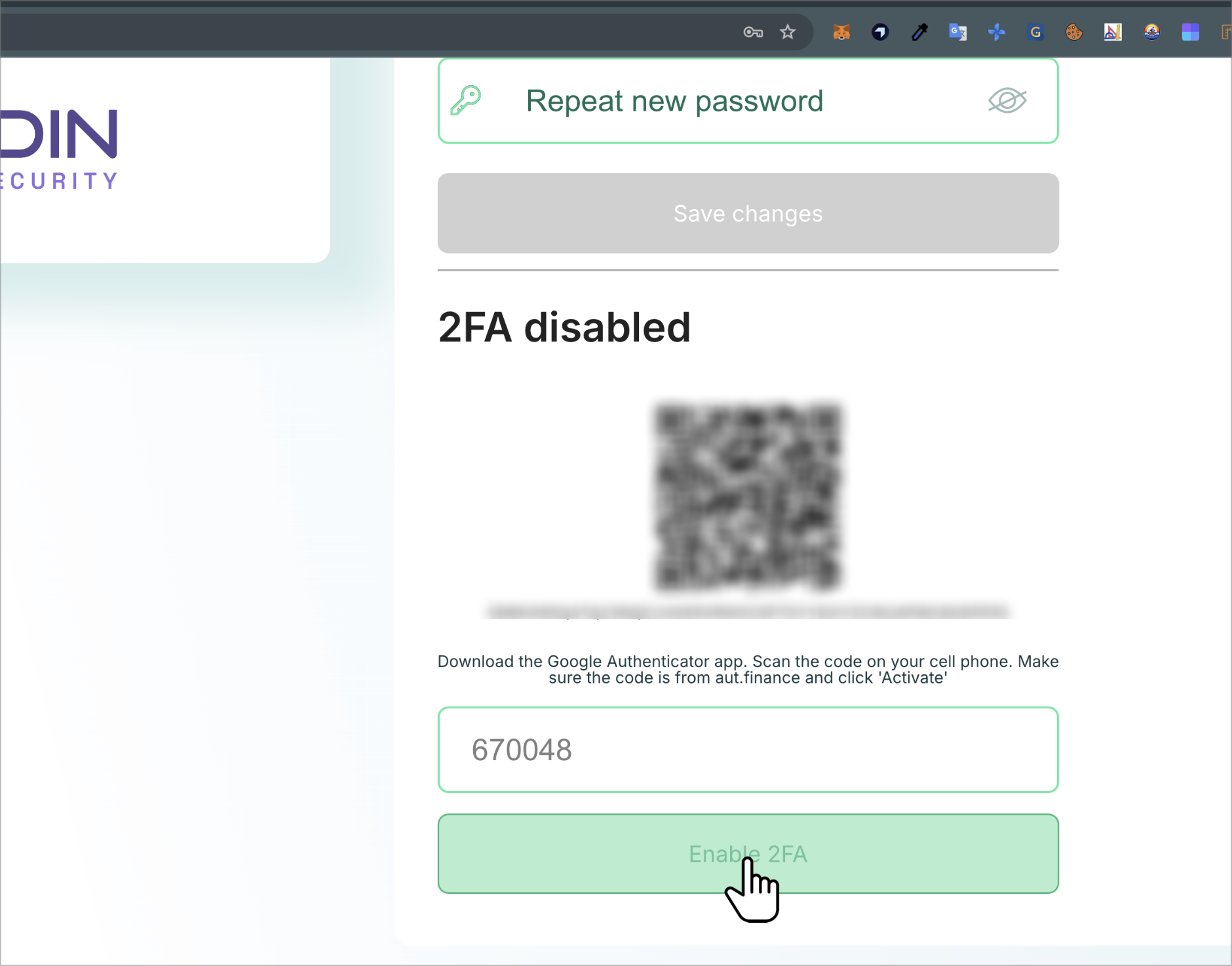
- After entering the code, you should see a confirmation message indicating that 2FA is successfully activated.
Step 2: Connect and Verify Your Wallet
- Ensure the MetaMask browser extension is installed (if on a desktop).
- Click Get your address from MetaMask in the investor dashboard to connect your MetaMask wallet.
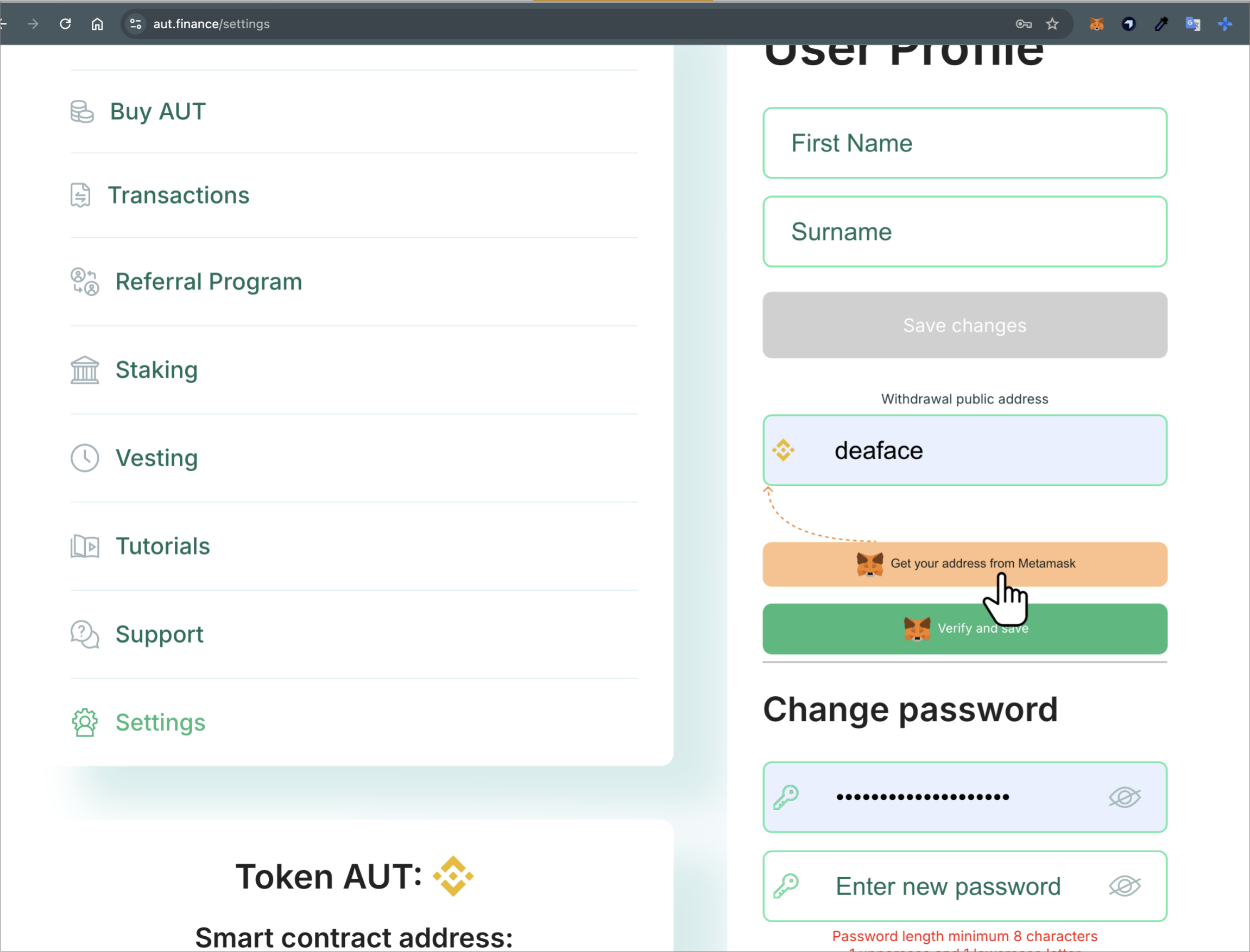
- Confirm the connection request in MetaMask; your address will populate in the Withdrawal Public Address field.
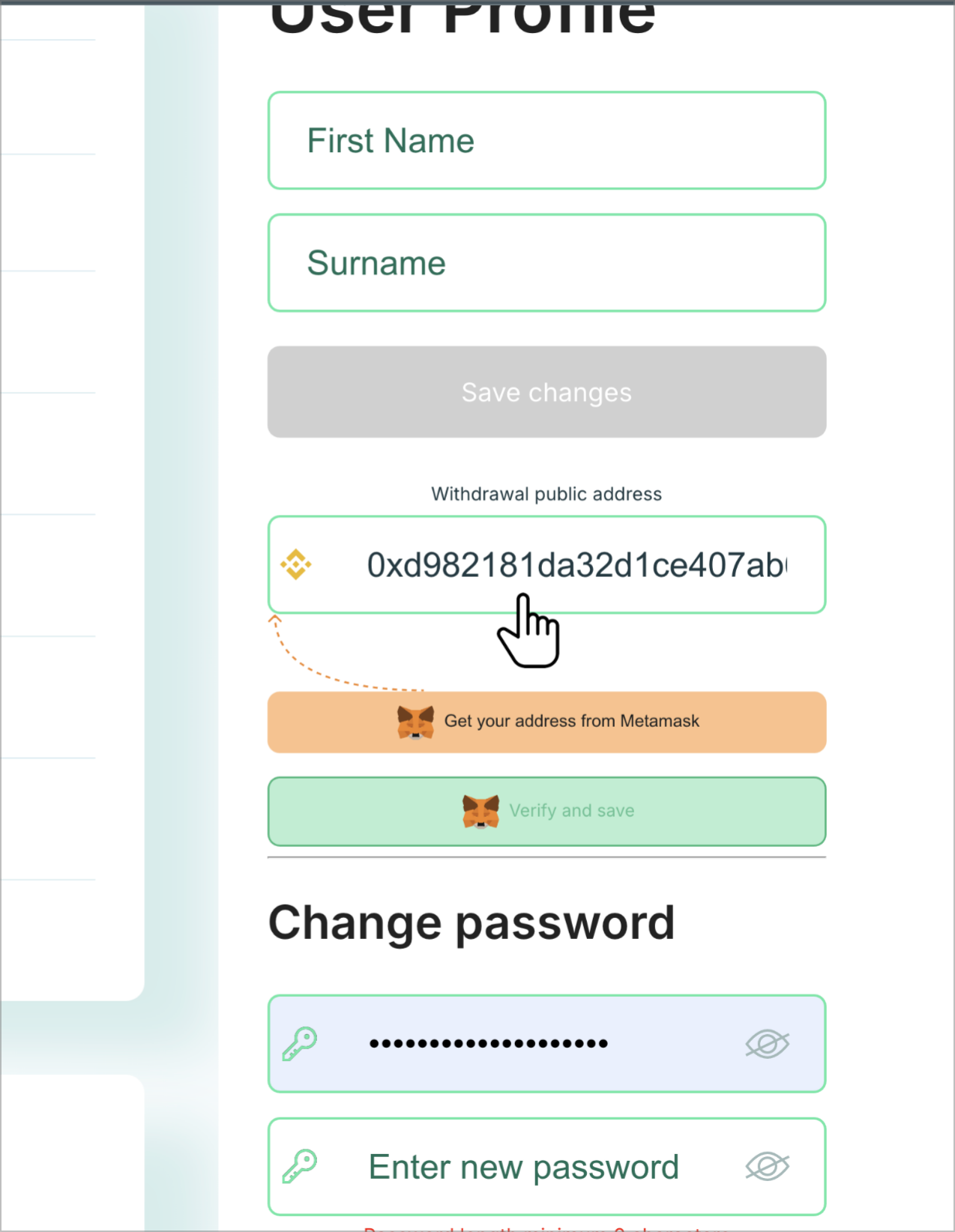
- Click Verify and Save to sign and verify your wallet. This confirms ownership and prevents fraudulent activities.
- After successful verification, notifications will confirm your address and wallet.
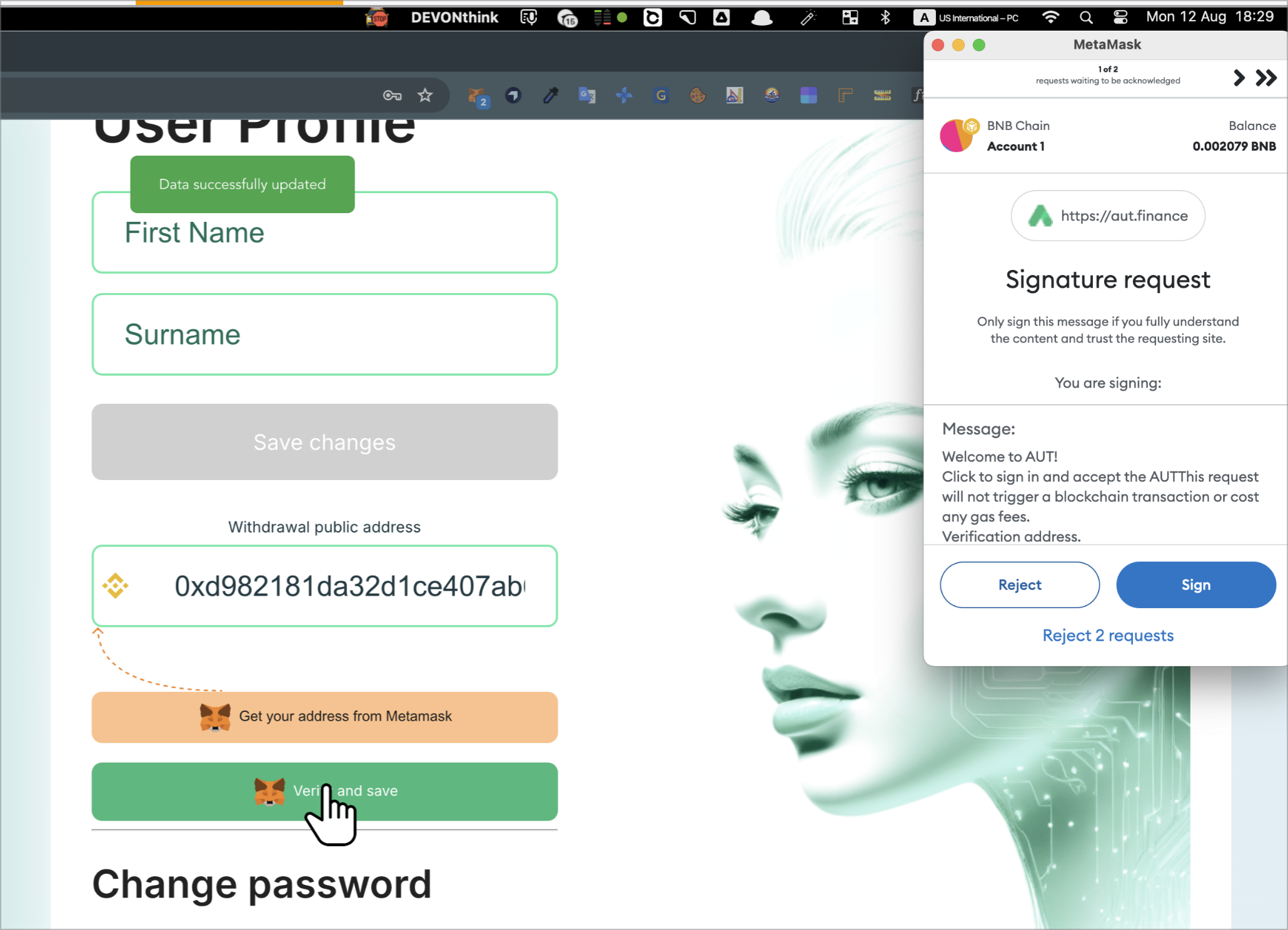
Step 3: Add AUT Token to MetaMask
- Copy the AUT token smart contract address 0x9e14C36896Daf970A77A03E157e2dd3d0577c5b from the investor dashboard.
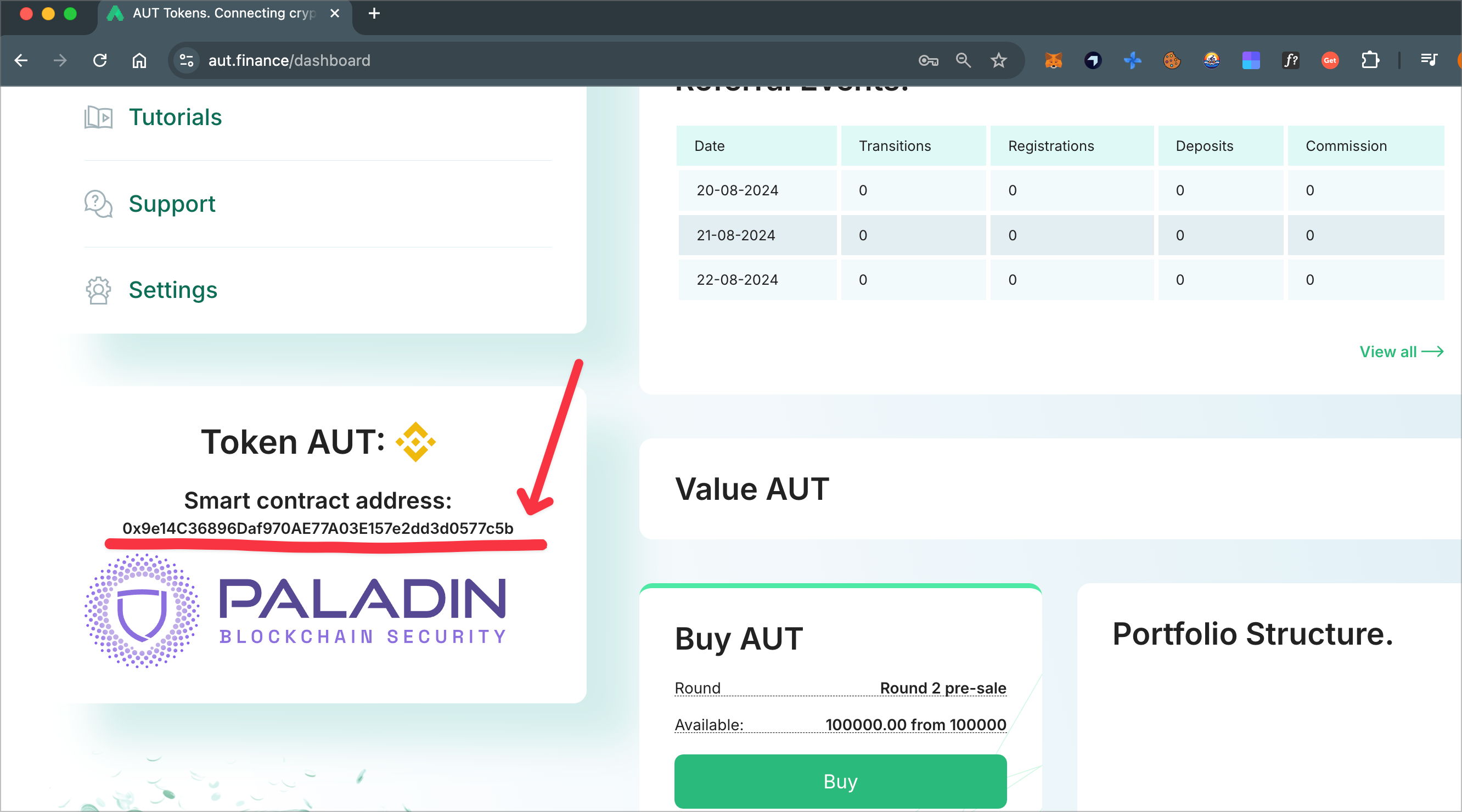
- Open MetaMask, go to the Assets tab, and click Import Tokens.
- Click Import Token and then Custom token to add AUT to your MetaMask wallet.
- Paste the AUT token's smart contract address into the Token Contract Address field.
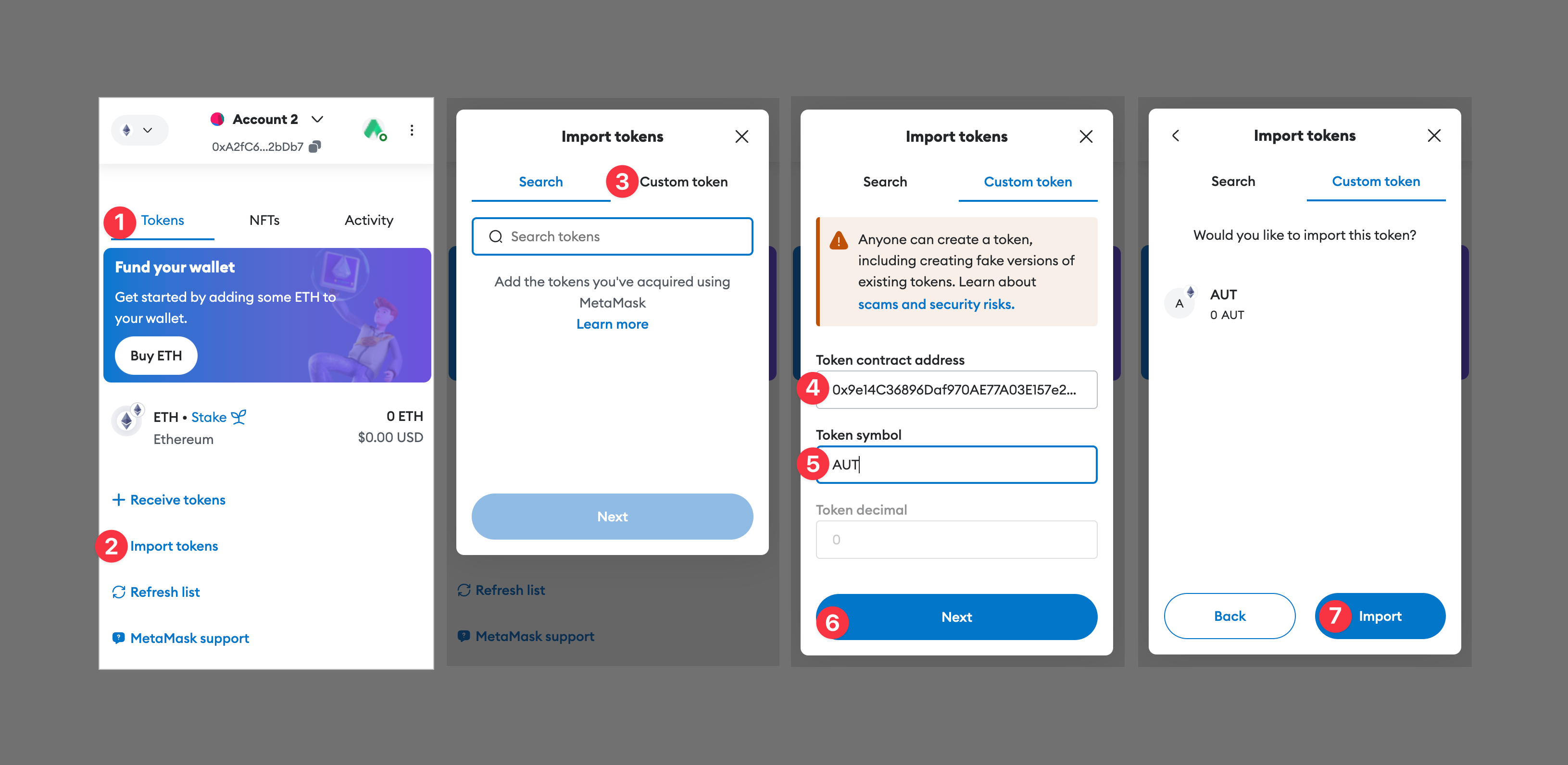
Step 4. Withdraw AUT Token to Metamask
- Click the Withdraw button and enter your 2FA code. The withdrawal amount will automatically be set to your entire AUT token balance, and it cannot be adjusted.
All unlocked tokens will be transferred to your external wallet.
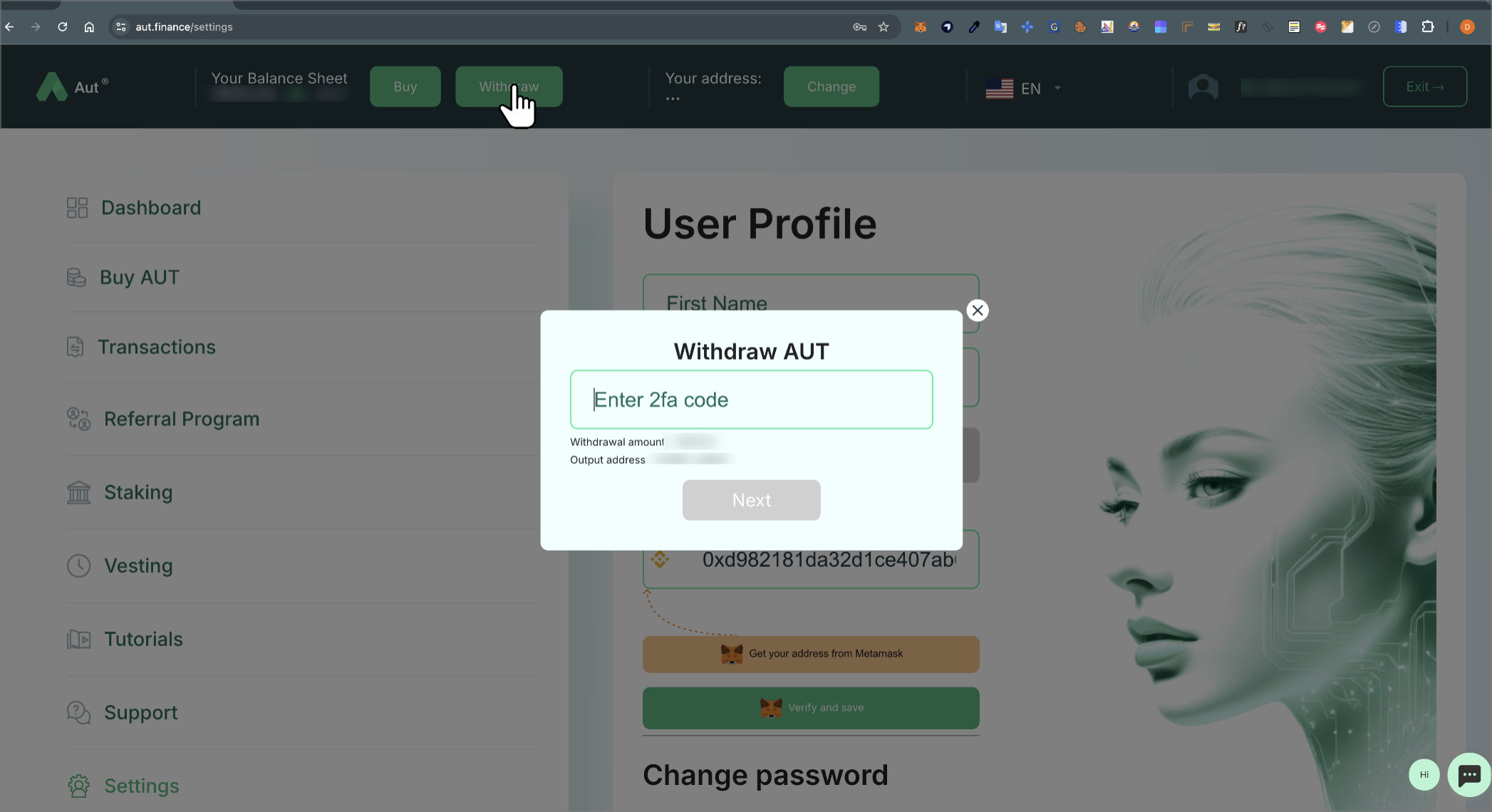
- Click Send button to receive another OTP to your email address. Copy and paste it in Enter the code from your email.
- Click Transfer to send your funds to your Metamask.
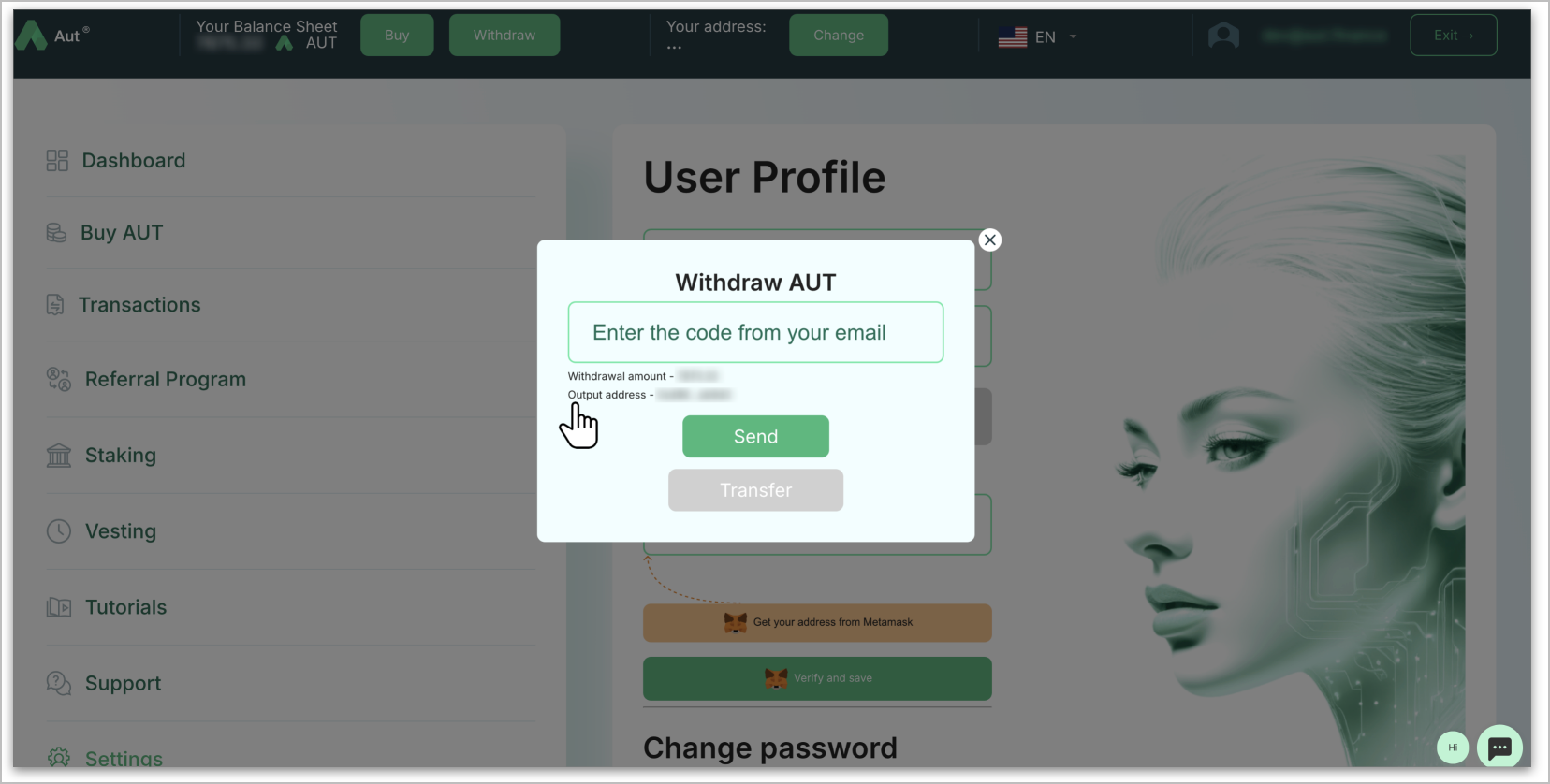
Congratulations! You’ve successfully claimed and withdrawn your AUT tokens to your MetaMask wallet. Within a few minutes, the tokens should appear in your MetaMask balance, and your investor dashboard balance will be updated to reflect the withdrawal.
Support
If you have any questions or need further assistance, please contact our support team via Telegram, email, or use the online chat available on our website.